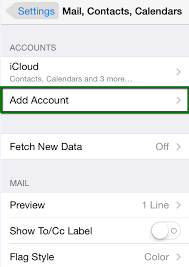This Article will show you How to setup email accounts with imap/pop with iphone
- To setup email account click on Mail or go to Settings
- Click on Accounts, then Add Accounts
- Tap Others, and Add Mail Account
- In the New mail account fill up the fields required:
- For this example we will be using example@yourdomainname.com
- Name: Test
Email: example@yourdomainname.com
Password: your password
Description: auto fill
- Tap or click Next wait for a few seconds and select IMAP
- Scroll down to INCOMING MAIL SERVER
Host Name: mail.yourdomainname
Username: example@yourdomainname.com
Password: your password
- Next scroll and locate OUTGOING MAIL SERVER
- Enter your domain name in the hostname field
Host Name: mail.yourdomainname
Username: optional
Password: optional
- Click Next if you input all information correctly then you will be on the IMAP page right now
- Select Save and the account is automatically added
- Click the Mail icon on your iphone and you can now send and receive emails.