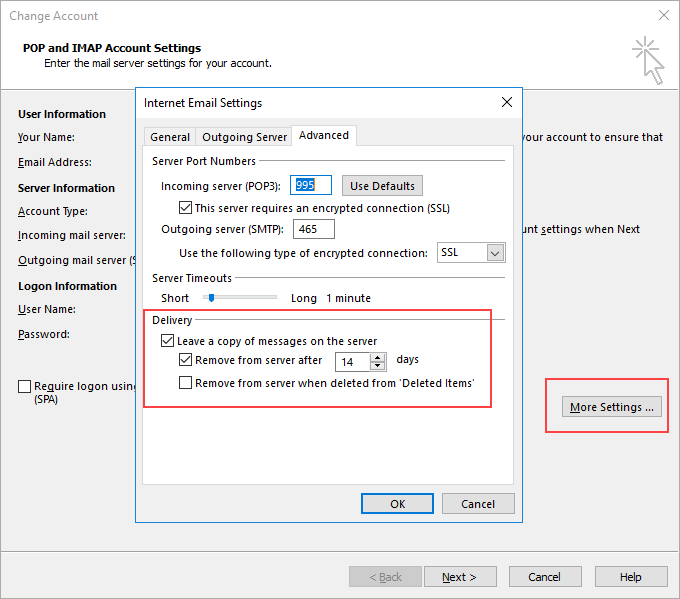This Article will guide you on how to delete your email in webmail automatically while using email client like Outlook to free up disk space for incoming mails
- This is for 2010, 2013 , and 2016 settings, to start open Outlook
- Next go to File, then Account Settings
- Double click on the pop3 Account
- Click on More Settings
- Then go to Advance Tab
- Leave a copy of messages on the server settings at the bottom of the dialogbox
- Now tick remove from the server after insert how many days.
- You can set it to three days since you are using outlook and emails will be store in your computer, always backup .pst file sor that you can restore outlook.
Note: For Outlook 2007
- Open Outlook 2007 click on Tools
- In the list select Account Settings
- Select the Account, then click More Settings.
- On the Advanced tab.
- The next step is the same with the 2010 and new versions